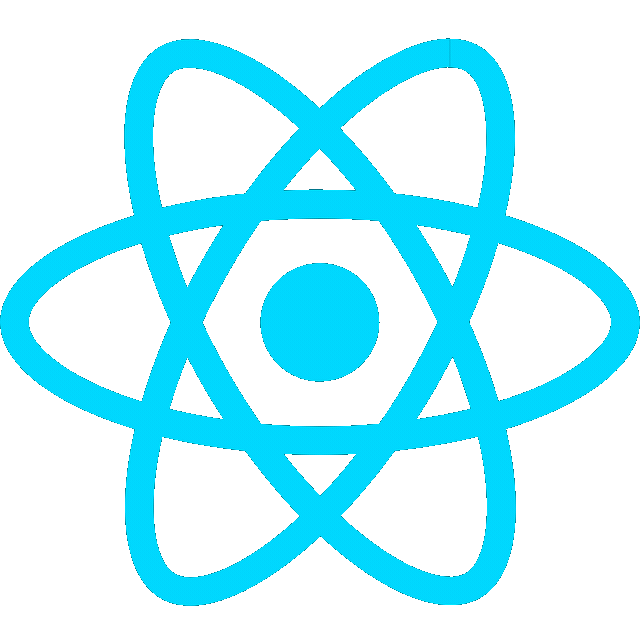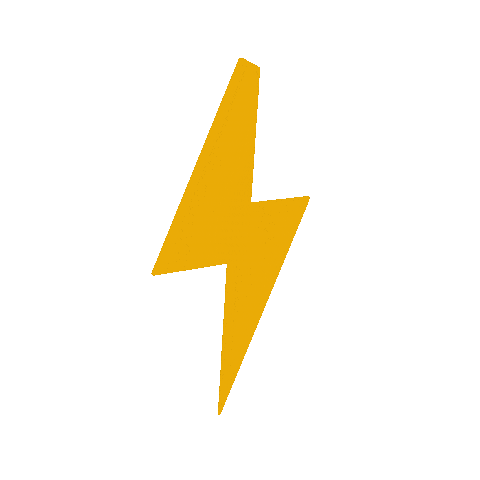To create a custom ROS2 Docker container, we will use the following files, each serving a specific purpose in the Docker-based development environment setup:
- Dockerfile: Defines the Docker image, including the base image, installed packages, and environment configurations.
- entrypoint.sh: Sets up the environment inside the container when it starts, ensuring ROS2 is ready for use.
- docker_build.sh: A script that automates the Docker image build process.
- docker_run.sh: A script to run the Docker container with the appropriate settings.
- .bashrc: Customizes the bash environment inside the container, making it user-friendly for development.
Dockerfile v2
Gazebo
- Use the the official ROS2 Humble base image
docker build -t ocr-docker:v2 .- Run the container
docker run -it ocr-docker:v2 bash- Run Gazebo
docker run -it --rm \
-e DISPLAY=$DISPLAY \
-v /tmp/.X11-unix:/tmp/.X11-unix \
ocr-docker:v2- Note: Gazebo loaded blank screen, switch to VNC
VNC
https://github.com/Tiryoh/docker-ros2-desktop-vnc
# Base image
# FROM osrf/ros:humble-desktop
FROM tiryoh/ros2-desktop-vnc:humble
# Install packages
RUN apt-get update && apt-get install -y \
ros-humble-gazebo-ros-pkgs \
&& apt-get clean && rm -rf /var/lib/apt/lists/* \
# Set environment variables
# ENV DISPLAY=0
# Source the ROS installation in all interactive shells
RUN echo "source /opt/ros/humble/setup.bash >> ~/.bashrc"
# Default command
CMD ["bash"]- Run the docker container and access with port 6080
docker run -p 6080:80 --security-opt seccomp=unconfined --shm-size=512m ocr-docker:v2- Check port
docker psCONTAINER ID IMAGE COMMAND CREATED STATUS PORTS NAMES
d2a644476d1e ocr-docker:v2 "/bin/bash -c /entry…" 18 seconds ago Up 17 seconds 0.0.0.0:6080->80/tcp xenodochial_bartik
-
Browse http://localhost:6080/
-
Create
docker-compose.ymlfile
version: "2"
services:
test-container:
image: ocr-docker:v2
container_name: test-container
environment:
- DISPLAY=0
# volumes:
# - /tmp/.X11-unix:/tmp/.X11-unix # X11 socket for GUI
ports:
- 6080:80 # Map noVNC to port 6080

Push image to Docker Hub
-
Recommended Hybrid Approach
- Push the pre-built image to Docker Hub for fast access.
- Include the Dockerfile in the GitHub repository for transparency and customization.
- Provide both options in your documentation:
- “Pull the image from Docker Hub for immediate use.”
- “Clone the repo and build locally if you want to modify the Dockerfile or debug.”
-
Tag the image
docker tag ocr-docker:v2 chxtiodev/ocr-docker:v2- Push the image
docker push chxtiodev/ocr-docker:v2- Verify image in Docker Hub
- Using the image
docker pull chxtiodev/ocr-docker:v1
docker run chxtiodev/ocr-docker:v1OCR Docker v3- Multi-platform support
-
Update Dockerfile
# Base image
# FROM tiryoh/ros2-desktop-vnc:humble
FROM --platform=$TARGETARCH tiryoh/ros2-desktop-vnc:humble
ARG TARGETARCH
RUN echo "Building for architecture: $TARGETARCH"
# Install packages
RUN apt-get update && apt-get install -y \
&& apt-get clean && rm -rf /var/lib/apt/lists/*
# Set environment variables
# ENV DISPLAY=0
# Source the ROS installation in all interactive shells
RUN echo "source /opt/ros/humble/setup.bash >> ~/.bashrc"
# Default command
CMD ["bash"]- Create a builder image
docker buildx create --use- Test multi-architecture build
docker buildx build --platform linux/amd64,linux/arm64 -t ocr-docker:humble .- Build just for arm64
docker buildx build --platform linux/arm64 -t ocr-docker:humble --load .- Tag the image and push to Docker Hub
docker tag ocr-docker:humble chxtiodev/ocr-docker:humble
docker push chxtiodev/ocr-docker:humble- Verify image on Docker https://hub.docker.com/r/chxtiodev/ocr-docker/tags
Emable Gazebo ROS for arm64
-
Resources
-
Install Gazebo 11 (PPA)
RUN echo "building for ${TARGETARCH}"
RUN if [ "${TARGETARCH}" = "arm64" ]; then \
add-apt-repository -s -y ppa:openrobotics/gazebo11-non-amd64; \
fi- Temp: Run the build with BuildKit’s caching
- will get warning: “WARNING: No output specified with docker-container driver. Build result will only remain in the build cache. To push result image into registry use —push or to load image into docker use —load”
docker buildx build --platform linux/arm64 -t chxtiodev/ocr-docker:humble .- Install gazebo_ros_pkgs from source
# Clone and build gazebo_ros_pkgs from source
RUN git clone https://github.com/ros-simulation/gazebo_ros_pkgs.git /ros_workspace/src/gazebo_ros_pkgs && \
cd /ros_workspace && \
source /opt/ros/humble/setup.bash && \
rosdep install --from-paths src --ignore-src --rosdistro $ROS_DISTRO -y && \
colcon build --symlink-install && \
rm -rf /var/lib/apt/lists/*- Another way
RUN cd /tmp/src && vcs import < /tmp/.devcontainer/lcas.repos
RUN if [ "${TARGETARCH}" = "arm64" ]; then \
cd /tmp/src; \
vcs import < /tmp/.devcontainer/gazebo_ros_pkgs.repos; \
fi
RUN cd /tmp/src && vcs pull- .devcontainer/gazebo_ros_pkgs.repos
repositories:
gazebo_ros_pkgs:
type: git
url: https://github.com/ros-simulation/gazebo_ros_pkgs.git
version: 3.7.0
ocr-docker:Nekton
Creating and testing the container locally
- Create
Dockerfile
# Base image
FROM mwoodward6/nekton:humble
# Auto-source the workspace and cd into it
RUN echo "source /ocr/dev_ws/install/setup.bash" >> ~/.bashrc \
&& echo "cd /ocr/dev_ws" >> ~/.bashrc- Create
docker-compose.yml
version: "2"
services:
test-container:
image: ocr-docker:humble
container_name: ocr-humble-nekton
environment:
- DISPLAY=:1.0
- USER=root
volumes:
- ../dev_ws/:/ocr/dev_ws/
ports:
- 6080:80 # Map noVNC to port 6080
tty: true
restart: unless-stopped- Build the image for arm64 and load it into local Docker cache
docker buildx build --platform linux/arm64 -t ocr-docker:humble --load .- Run the container in detached mode
docker-compose up -d- Open an interactive bash shell inside the container
docker exec -it ocr-humble-nekton bashPush image to Docker Hub
- Tag the image
docker tag ocr-docker:humble chxtiodev/ocr-docker:humble- Push the image
docker push chxtiodev/ocr-docker:humble- Verify image in Docker Hub
- Using the image
docker pull chxtiodev/ocr-docker:humble
docker run chxtiodev/ocr-docker:humble