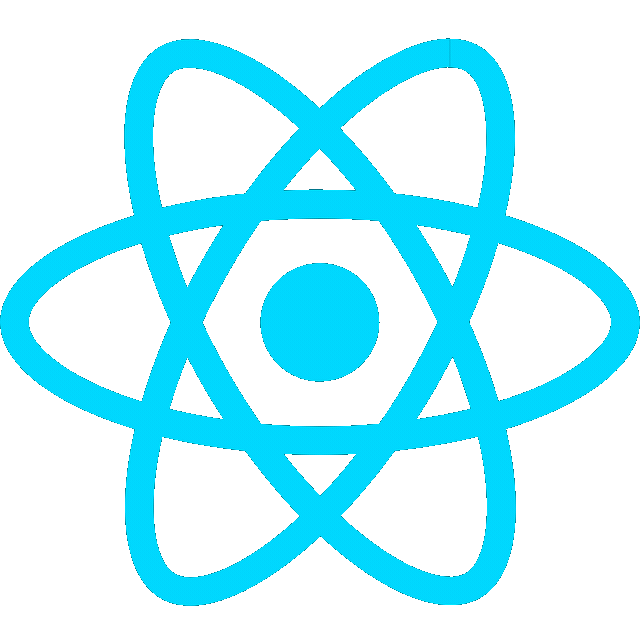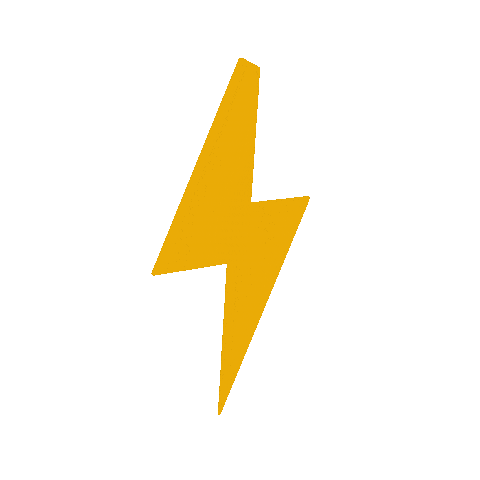7/6/25
Intro
Learn how to refactor the Web Dev 101 project into a React app using Vite.
Web Dev 102: React by OC Robotics
Create new branch and backup original files
- Create branch
git checkout -b webdev102- Move files to legacy folder
mkdir legacy && mv index.html style.css script.js legacy/9/5/25
Setting Up a React Project – Toolchains Overview
There are multiple ways to set up a React project 1, including some popular React toolchains such as:
- Create React App (CRA) (Deprecated)
- Gatsby
- Vite – a modern, fast build tool that’s great for development.
- Next.js – for full-stack React apps with SSR and routing.
In this setup, we’ll use Vite CLI, a lightweight and ultra-fast build tool, to scaffold a React project. It’s great for modern frontend development and offers near-instant dev server startup.
Create React App Using Vite
- Make sure you have npm and Node.js installed
node -v
npm -v- If you do not have them, follow Installing Node.js via NVM
- Create React App using Vite CLI (with ., or current directory, as the project name)
npm create vite@latest . --template react- Install dependencies
npm install- Start the development server
npm run dev- Open React app in the browser
http://localhost:5173

Deploying Your Site
GitHub Pages
- Set the correct base in vite.config.js (i.e.
/for user site or/<REPO>/for project site) 2
vite.config.js
import { defineConfig } from 'vite' import react from '@vitejs/plugin-react' // https://vite.dev/config/ export default defineConfig({ base: '/', // base: '/<REPO>/', plugins: [react()], })
- Install the gh-pages package as a dev dependency:
npm install gh-pages --save-dev- Update
package.json
package.json
- The predeploy script will run before deployment to build the project
- The deploy script will use gh-pages to deploy the dist folder to the gh-pages branch
- Add these scripts inside the “scripts” section like:
"scripts": { "predeploy": "npm run build", "deploy": "gh-pages -d dist", },
- Deploy app 3
npm run deploy- Go to Settings → Pages in GitHub and make sure the branch is set to
gh-pages
Vercel
- Commit changes and push
webdev102branch to GitHub
git push origin webdev102- Go to vercel.com and sign in with GitHub
- Import project- Click “Add New → Project” and select your repo
- If Vercel doesn’t auto-detect Vite, set the following options:
- Framework:
Vite - Build command:
npm run build - Output directory:
dist
- Framework:
- Click “Deploy”
- Your site will be live on a
*.vercel.appdomain (example)
React Hello World
- Clean up the project so that it no longer displays the default page, but a simple message instead
src\App.jsximport './App.css' function App() { return ( <> <h1>🎉React🎉</h1> </> ) } export default App
src\index.cssbody { margin: 0; padding: 0; font-family: 'Segoe UI', Tahoma, Geneva, Verdana, sans-serif; background-color: #f0f8ff; display: flex; justify-content: center; align-items: center; height: 100vh; } h1 { color: #2c3e50; font-size: 3rem; text-align: center; animation: pop-in 0.6s ease-out; } /* Animation */ @keyframes pop-in { 0% { transform: scale(0.5); opacity: 0; } 100% { transform: scale(1); opacity: 1; } }
Add a button
- Create React button How to create a React Button
App.jsximport './App.css' import { useState } from 'react'; function App() { const [count, setCount] = useState(0); function handleClick() { setCount(count + 1); console.log(`Button clicked ${count + 1} times`); } return ( <> <h1>🎉React🎉</h1> <button onClick={handleClick}>Count is {count}</button> </> ) } export default App
index.cssbutton { padding: 8px 16px; font-size: 1rem; border: none; border-radius: 8px; background-color: #2c3e50; color: white; cursor: pointer; transition: background-color 0.3s ease; margin-top: 20px; } /* Optional hover effect */ button:hover { background-color: #1a252f; }
- Commit and push changes to the branch and the deployment should be triggered automatically (example)