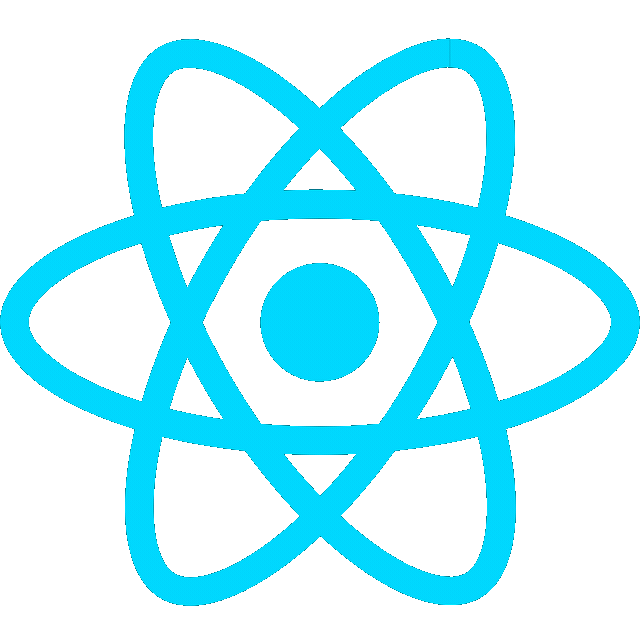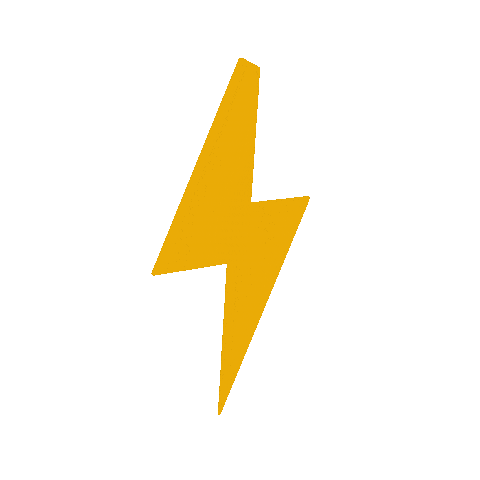Intro
How to create a discord bot hosted on a Raspberry Pi running Raspbian OS.
Create Bot on Discord Developer Portal
- Create a new application on Discord Developer Portal
- Navigate to the Bot section, click Add Bot, and confirm.
- Under the bot’s settings in Discord Developer Portal, copy the Token (needed to authenticate the bot)
- Turn on Gateway Intents
Environment Setup
- Create Python environment
python3 -m venv discord-bot-env- Activate environment
source discord-bot-env/bin/activate- Create
requirements.txtfile
aiohttp==3.11.11
discord.py @ git+https://github.com/Rapptz/discord.py@db7b2d9058e4e7f357a6a9f02aad41e8b053a1bd
python-dotenv==1.1.0
- Install dependencies
python3 -m pip install -r requirements.txt- Create
.envfile and replace<bot_token>with the token from the Developer Portal
DISCORD_BOT_TOKEN=<bot_token>Create bot script
- Create a new file
nano bot.py- Add starter code
from dotenv import load_dotenv
import os
import discord
from discord.ext import commands
# Set up the bot
intents = discord.Intents.default()
bot = commands.Bot(command_prefix="!", intents=intents)
intents.message_content = True # Required for reading user messages
@bot.event
async def on_ready():
print(f"Logged in as {bot.user}")
@bot.command()
async def hello(ctx):
await ctx.send("Hello, world!")
# Run the bot
load_dotenv()
bot.run(os.environ["DISCORD_BOT_TOKEN"])- Run the bot:
python3 bot.pyIf everything is set up correctly, you should see:
Logged in as <bot_name>
Invite the Bot to Your Server
-
In the Discord Developer Portal:
- Navigate to the OAuth2 tab.
- Under Scopes, check
bot. - Under Bot Permissions, select the necessary permissions for your bot (e.g.,
Send Messages).
-
Copy the generated URL and paste it into your browser. Add the bot to your server.