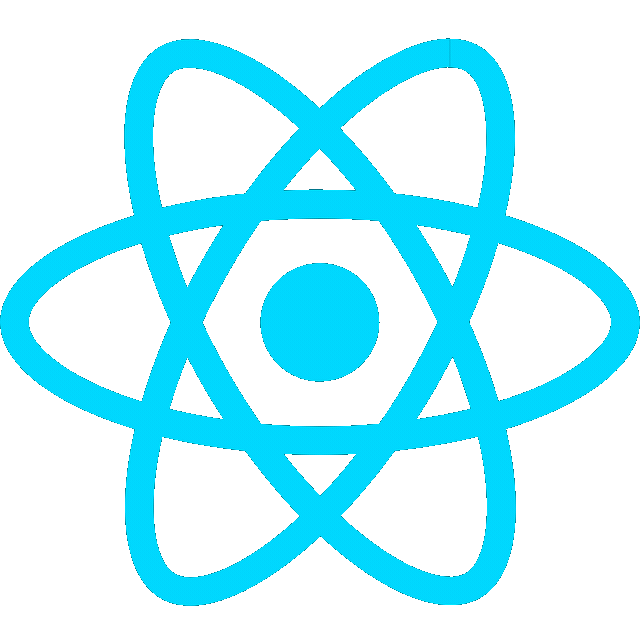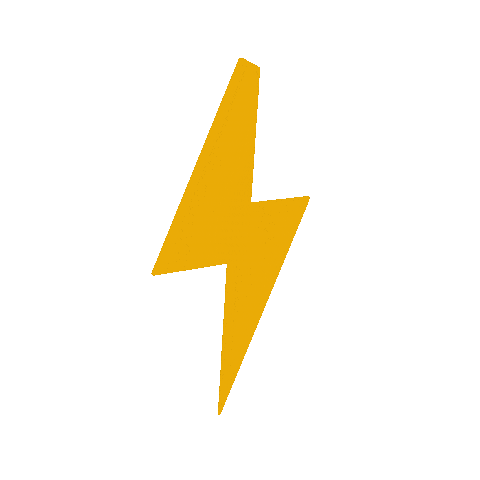Version Control Training
Hands-on practice repository for learning Git and collaboration through pull requests.
-
Clone this repo on your local machine
git clone https://github.com/Training-Dummy/git-training.git -
Create a new branch with your first and last name
git checkout -b <first name>_<last name>- For example:
git checkout -b first_last
- For example:
-
Create a new text file named
[current semester]/[last name]/[first name].txt- In the text file, write your name, email, and GitHub.com username
- Example:
2024FALL/last/first.txt
-
Commit your changes
git add . git commit -m "a useful message" -
Push your changes to GitHub
git push origin <branch name>- For example:
git push origin first_last - Or simply:
git push
- For example:
-
Submit a pull request
- Navigate to GitHub and under the “Pull requests” tab, select your branch to merge into
main.
- Navigate to GitHub and under the “Pull requests” tab, select your branch to merge into
-
Add 2 of your neighbors as reviewers.
-
Wait for a review. Review your neighbor’s pull request.
-
Upon approval, Squash and Merge changes.
Gitkraken Git GUI
GitKraken
https://www.gitkraken.com/
GitKraken is a graphical user interface (GUI) tool for managing Git repositories. It is designed to simplify the process of version control and collaboration for developers
Install GitKraken Desktop
- Install GitKraken Desktop
Set up GitKraken
Connect your repo to better visualize and work with your code
- Click
Clone a Repo(CTRL + N) and copy and paste repo URLhttps://github.com/Training-Dummy/git-training.git- Specify directory/path to save the folder

- Create a branch
- Click the Branch icon and type
your_namein the input box
- Click the Branch icon and type

- Create a folder with
LAST_NAMEand inside that folder create a text fileFIRST_NAME.txt

- Commit changes

- Push to GitHub

- Create a Pull Request