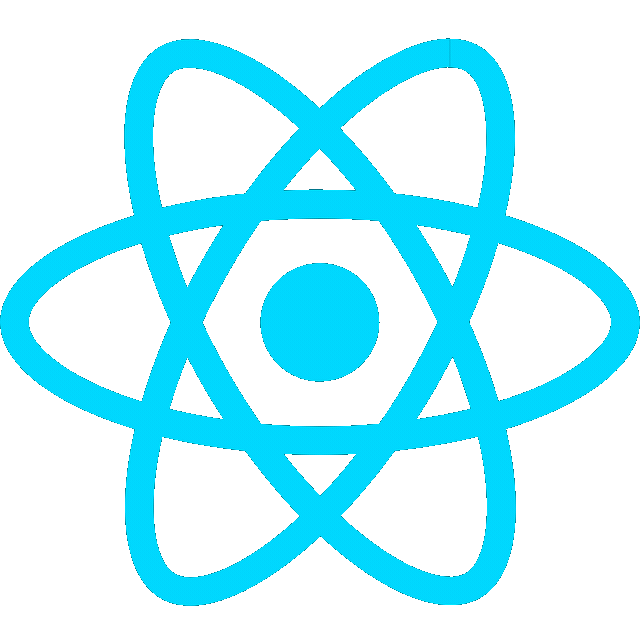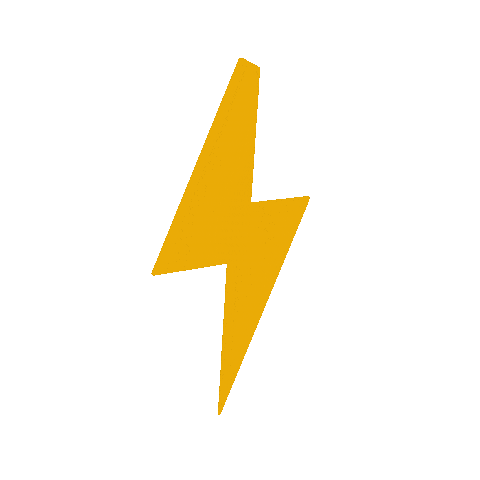Create Wind Tunnel Simulation in SolidWorks
Inlet

Part 2- Nozzle
- On the front plane, sketch a 200 x 200 mm square

-
Draw a plane 20 cm from the Front Plane
-

-
Sketch a 9x9 cm square on the new plane

- Use
Lofted Boss/Baseon Sketch1 and Sketch2

-
Right click the small square on Loft1 and start a sketch
- do the same on the other side
-
Click
Offset Entities, 0.5, checkReversed -
Use
Lofted Cut

- Drag the blue bar above
Cut-Loft1in the feature panel- start a new sketch on the smaller square
- Click
Offset Entities, 0.5

- Extrude the top and bottom squares


- Move the blue bar back down, then hide Plane1

Part 3- Test Section
- On the front plane, create a 9x9 cm square and extrude it

- Use shell tool on either side

-
Start a sketch on one of the sides, draw a 5x10 rectangle
-
Click the rectangle center and the the midpoint along the length of the bigger rectangle and add vertical relation
- Do similar for horizontal relation


- Use
Extruded Cuton the smaller rectangle


- Click Box-Etrude1, click
Convert Entities, then click on the outer edge, then clickOffset Entities, 0.5cm - Reverse extrude 0.5cm


- Do the same on other side

Part 4- Diffuser
- Draw a 9x9mm square on the front plane

- Use Reference → plane to add a plane 50cm from the front plane, then sketch a 12.5x12.5cm square on that

- Use
Lofted Boss/Baseto extrude between the squares

- Use
Shellfeature, 0.5cm

- Create a sketch on the smaller square, convert entities,

- Reverse Boss extrude,, 0.5cm

- Do the same thing on the other side

- Click edit features and add outer edge to selected contours, then merge result


Part 5- Exit
- Sketch 12.5x12.5mm square on front plane
- Boss extrude 20cm
Part 6- Comb
-
Sketch a 20x20mm square on front plane
-
Boss extrude 1cm

- Create a sketch on one face
- Use polygon tool to create a hexagon, 0.3cm and make top line horizontal

- Use extruded cut tool on

[4/8/25] restart comb
- Use
Linear Pattern→Fill Pattern