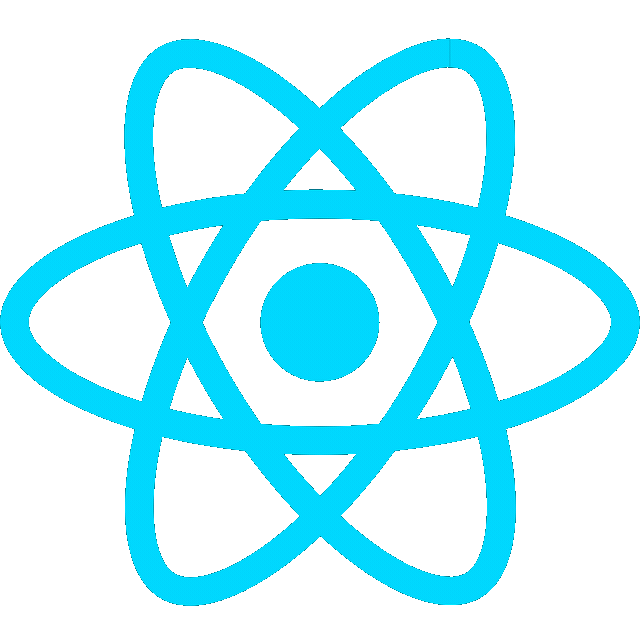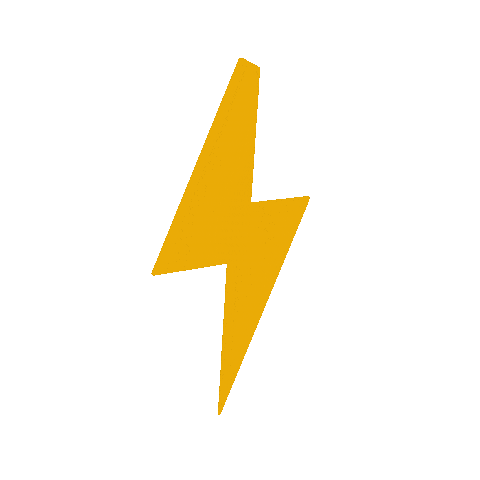Intro
SOLIDWORKS® Flow Simulation is an intuitive Computational Fluid Dynamics (CFD) solution embedded within SOLIDWORKS 3D CAD that enables you to quickly and easily simulate liquid and gas flows through and around your designs to calculate product performance and capabilities.
SOLIDWORKS Flow Simulation is a general parametric flow simulation tool that uses the Finite Volume Method (FVM) to calculate product performance through “what if” studies that allow you to perform optimization using the results.
Create differential drive robot assembly
- See Diff Drive Robot CAD (Note: the assembly may be referred to as “cube”)

Create wind tunnel
- Create new part → create sketch on right plane → Use
center rectangletool to draw a 25” x 25” shape.

- Extrude
- Click Exit sketch → Features →
Extruded Boss/Base→ Rotate to face right - Set 36” long, extend from Mid Plane
- Click Exit sketch → Features →

- Use Shell tool to take out the left and right sides

- Save part as
wind_tunnel.SLDPRT
Add cube to wind tunnel
-
Create new assembly
-
Add cube
- Click insert components → select cube and wind tunnel parts

- rotate cube

- Click
mateand select bottom face of wind tunnel and bottom side of cube

-
Right click on tunnel and click
Fixto lock it in place -
save assembly
Create Flow Simulation
Enable flow simulation add-in
- Click tools → Add-ins → check flow simulation

Flow Simulation Wizard
- Go to Tools → Flow Simulation → Project → Wizard → Project name: “wind tunnel”

Change Velocity to mile/h

Enable Fluid Flow and select Air (Gases) as default fluid




- Close off the tunnel
- Click
Flow Simulationtab → tools →Create Lids→ Click on edges where lids will be placed
- Click

- Right click one side of wind tunnel and click
Change transparencyto hide

- Click Goals → Set Global Goals (helps with convergence of testing and meshing)
- Check the following rows:
- Velocity
- Turbulence Intensity
- Force
- Force (X), Force (Y), Force (Z)
- Check the following rows:
Set boundary conditions
- Set boundary condition
- Click the inner side of the right lid
- Select Inlet Velocity (steady airflow into the tunnel) and set it to 20 m/s
- Set reference axis as x

- Set boundary conditions for back lid- Outlet (Pressure Open Condition) to allow air to escape naturally
- Click left lid
- Switch Pressure Opening → Select Environment Pressure

Run simulation
- Click
Run→New Calculationto run simulation (When viewing results just click continue)

- View results box

- Click
Insert Goals Plotand checkName

Run Visualizations
- Click
Results→Flow Trajectories→ Insert- Click Cube from assembly, set appearance to Lines (2) and select velocity

- You should now see a colored chart with mph and see how the windd is interacting and changing speed as it interacts with the cube.

- Insert Surface Plot
- Hide the Flow Trajectories
- Contours: Velocity, 25 levels
- Vectors: Static vectors, velocity

- Showing both flow trajectories and surface plot