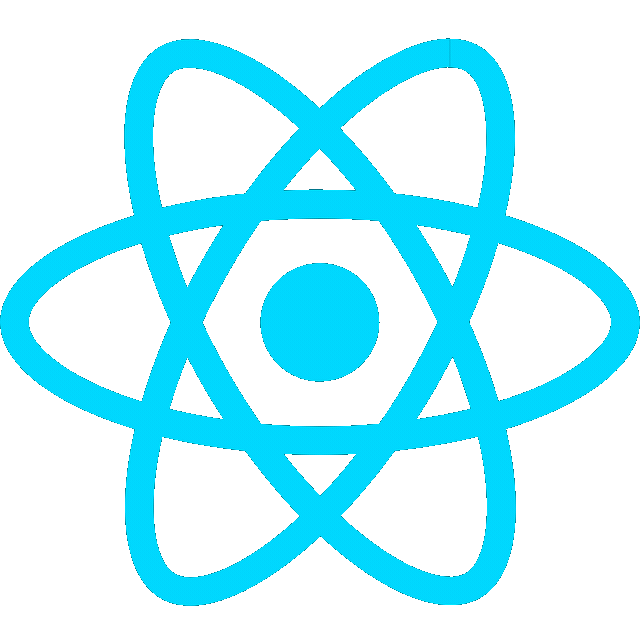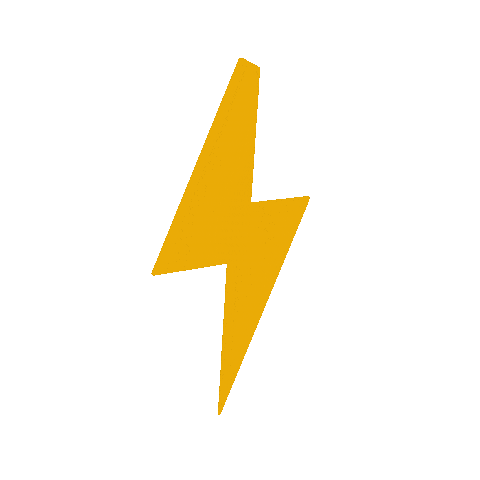Create the Chassis
- Open SolidWorks.
- Create a new part (SLDPRT).
- Sketch a rectangle (12 x 12”) and extrude to 16”.
- Save as chassis.SLDPRT.

Create the Wheels
- For left and right wheels, sketch a circle with a radius of 6”.
- Extrude as a cylinder with 2” length.
- Save as wheel.SLDPRT.

Create the Caster Wheel
- Draw a vertical midpoint line with length of 6”
- Use Arc tool to draw a half circle
- Use Revolve Boss/Base tool, set the line as the axis, and generate the sphere
- Click Reference Geometry → Point and select center of sphere.

Assembly of the Robot
-
Insert Components:
- Open a new Assembly (
SLDASM). - Insert the
chassis.SLDPRTinto the assembly. - Insert the two wheels (
wheel.SLDPRT), ensuring they are positioned on the appropriate sides of the chassis. Typically, these would be placed on the front-left and front-right corners of the chassis. - Insert the caster wheel (
caster_wheel.SLDPRT) at the rear of the chassis for stability.
- Open a new Assembly (
-
Mate the Components:
- Use Mate features to fix the parts in place. For example:
- Mate the wheels to the chassis to allow rotation while ensuring they are aligned properly with the chassis.
- Mate the caster wheel at the rear of the chassis, ensuring it can rotate freely but remains fixed in place.
- Use Mate features to fix the parts in place. For example:
-
Define Motor Attachments (Optional):
- If you are attaching motors to the wheels, create motor mounts and mate them to the wheels and chassis. This is important for a differential drive robot, where you typically have motors on each wheel to control movement.
-
Save the Assembly: Save your final assembly as
robot.SLDASM.
5. Final Checks and Testing
- Check the Movement: If you’ve added motors and want to simulate movement, you can use SolidWorks Motion Study to check the motion of the wheels and ensure that the robot moves as expected.

- Add color